How It Works
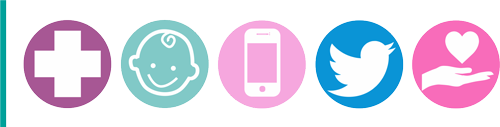
How to use MeetmiBaby
Following the ‘How to’ instructions and using your MeetmiBaby details, you will be able to access your precious baby scan gallery. From here you can select, purchase and download your favourites all in a matter of moments and straight to your smart phone, tablet or PC. Your baby memories will be ready to enjoy, upload and share with friends and family. Don’t forget, your baby scans can be shared or printed as many times as you like.
What will happen?
- You receive your baby scan appointment by post.
- Check in to the hospital antenatal reception, where you will be asked to take a seat in the waiting room.
- During your diagnostic scan, and if suitable, the sonographer (the person who scans you) will capture the baby scan pictures and video.
- You will be handed a MeetmiBaby information sheet with a unique code which you need to access your baby scan gallery.
- Here is an example of an information sheet.
- The information sheet details your surname, a 12 digit code and a QR code.
How does it work?
- Go to meetmibaby.co.uk or alternatively scan your QR code.
- Scanning the QR code with your smart phone or tablet will take you to the MeetmiBaby website. A QR reader can be downloaded for free from your App Store.
- Enter your date of birth, surname and code, then click ‘Submit’.
- Once you have entered your details you will be taken to your baby scan gallery.
- Select your favourite scans and add them to the basket.
- Click ‘Checkout’ to create your customer account before proceeding to payment.
- If you have registered before and are a returning customer, simply login to your account then proceed to payment.
- Download your chosen scans all in a matter of moments and straight to your smart phone, tablet or PC.
- Your baby memories are ready to enjoy, upload and share with friends and family.
- Don’t forget, your scans can be shared or printed as many times as you like.
- For a more detailed instruction read the information below specific to your device.
- Mobile Smart Phone
-
From the Home page enter your date of birth, surname and your unique code which is provided on the Patient Information Sheet into the form, then click the SUBMIT button to search for your pictures.
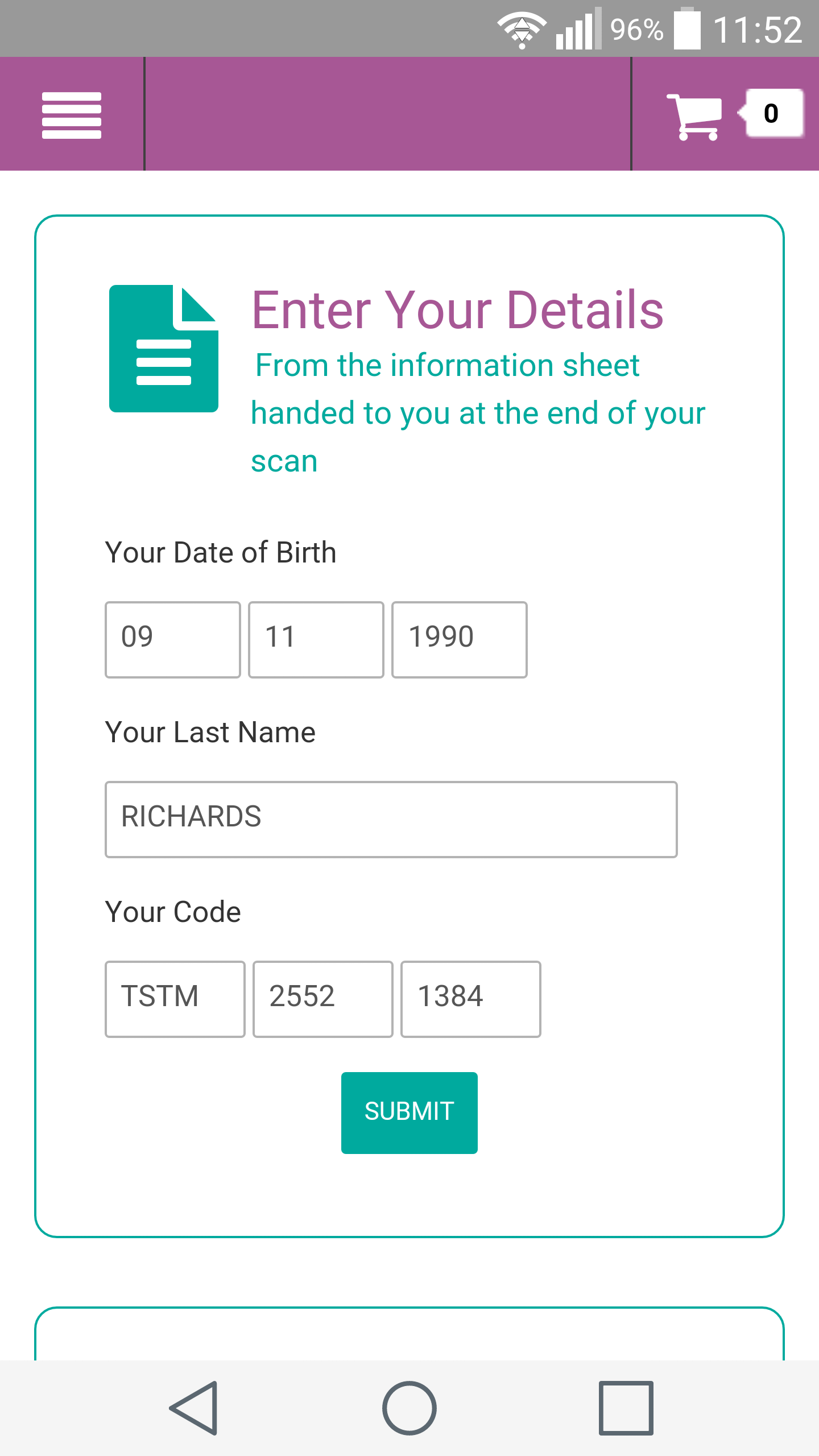
ZoomYou will then be presented with your picture gallery. Click on an image to view the individual product page.
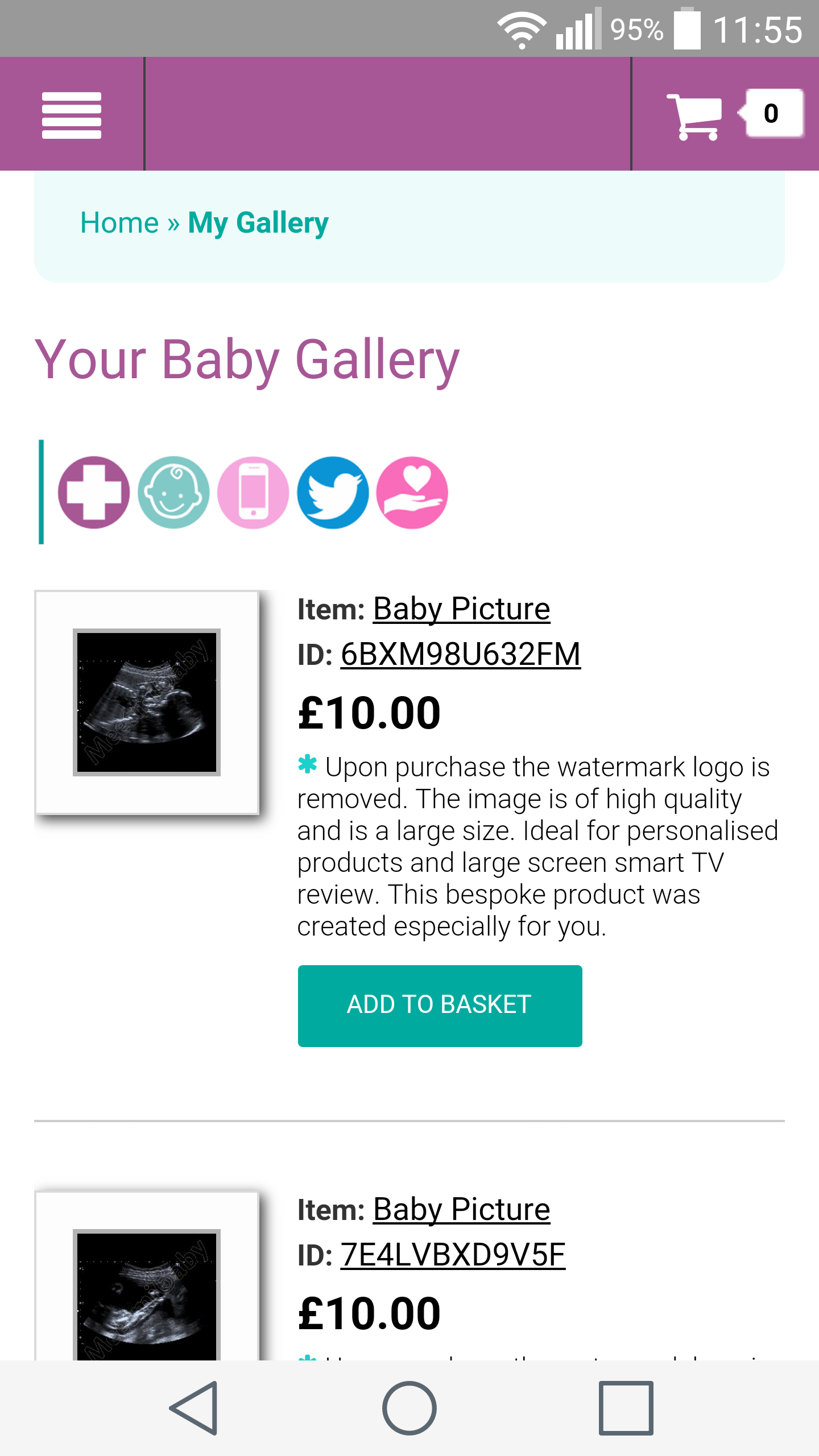
ZoomYou can click on the image for a close-up view.
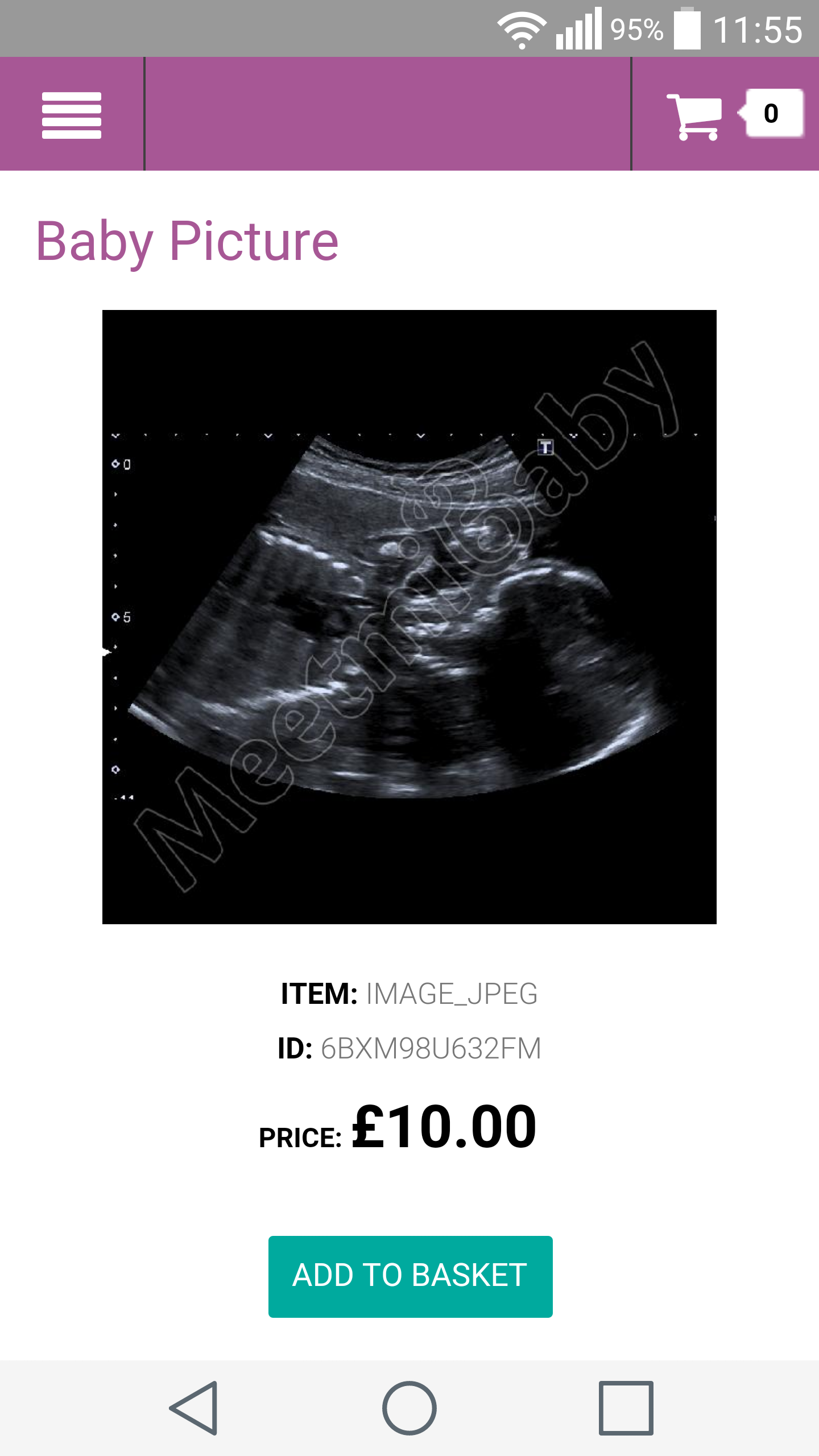
ZoomAn example of a close-up image.

ZoomAdd your choice of baby scans to the shopping basket. When you are ready to purchase, click the CHECKOUT button.
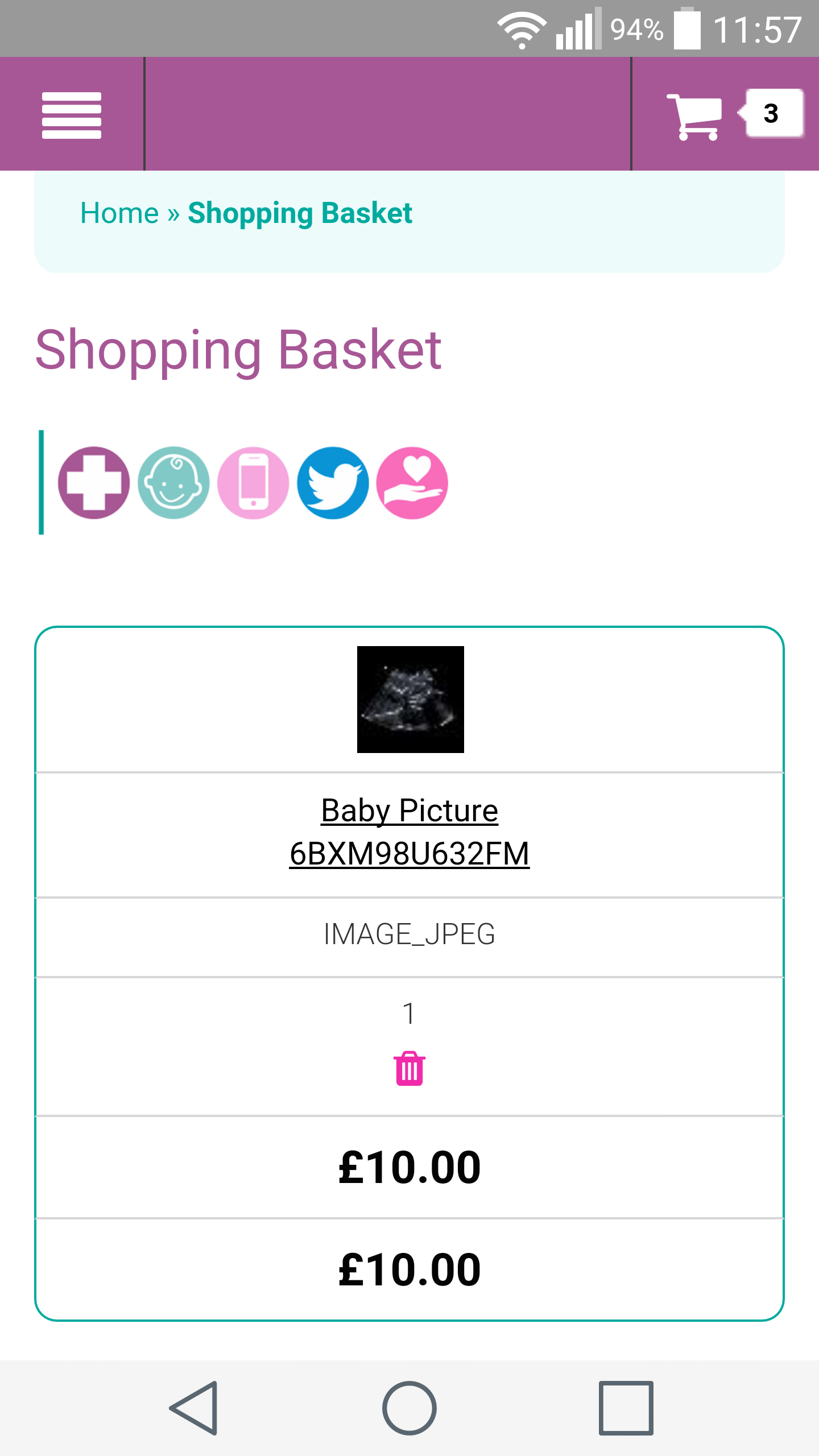
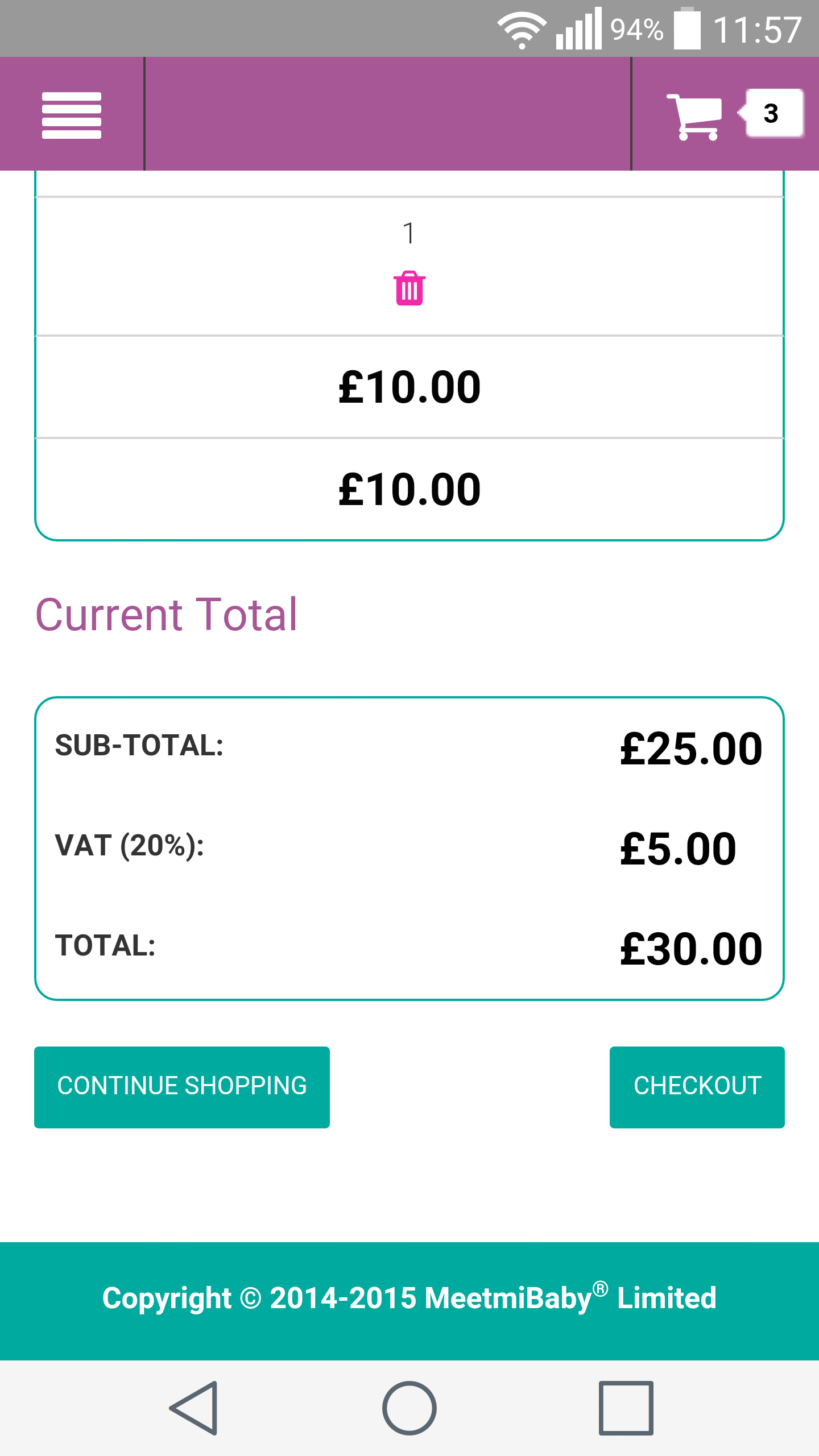
ZoomIf you are a new customer you must create an account. If you are a returning customer, login using your existing account details.
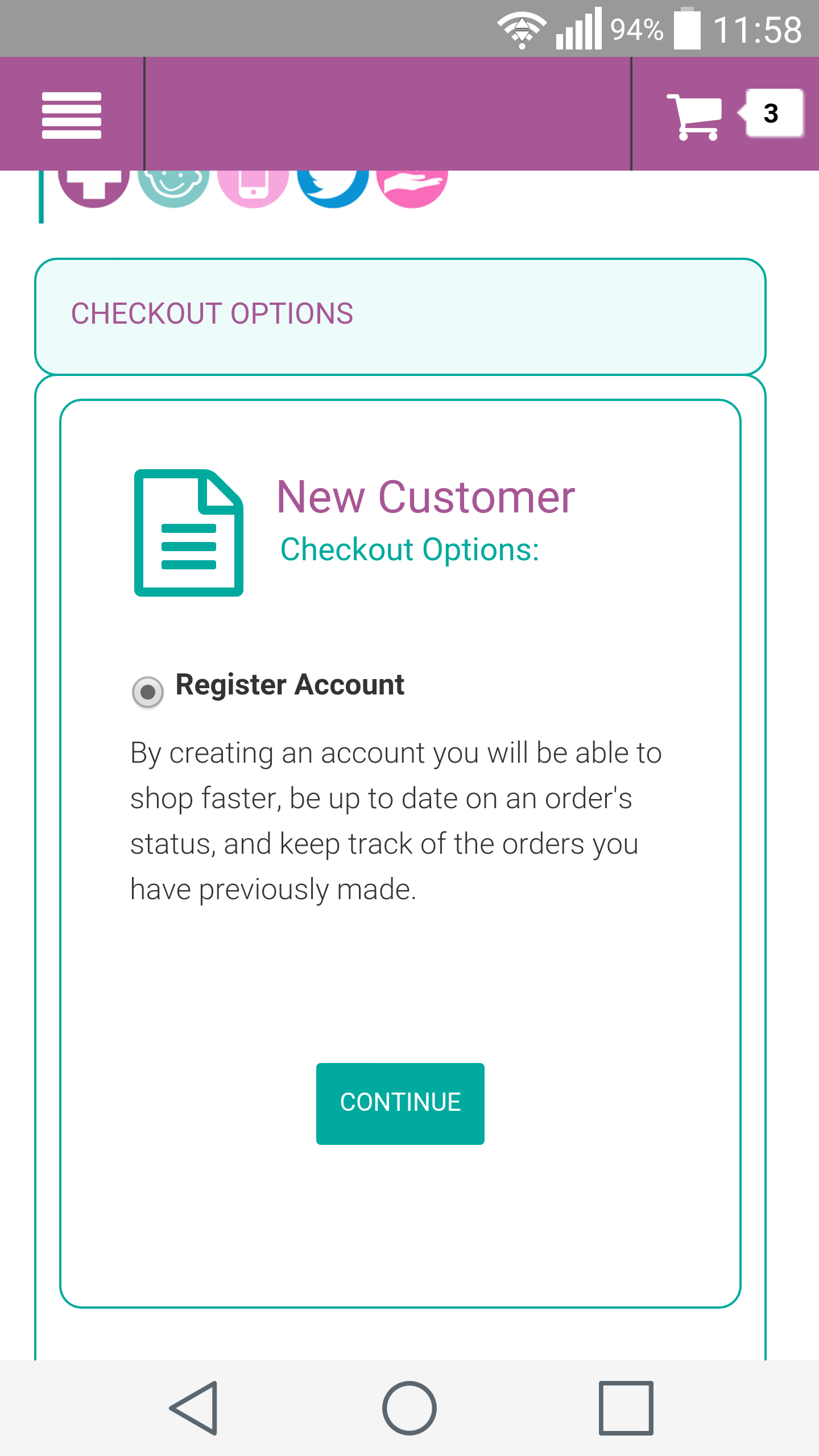
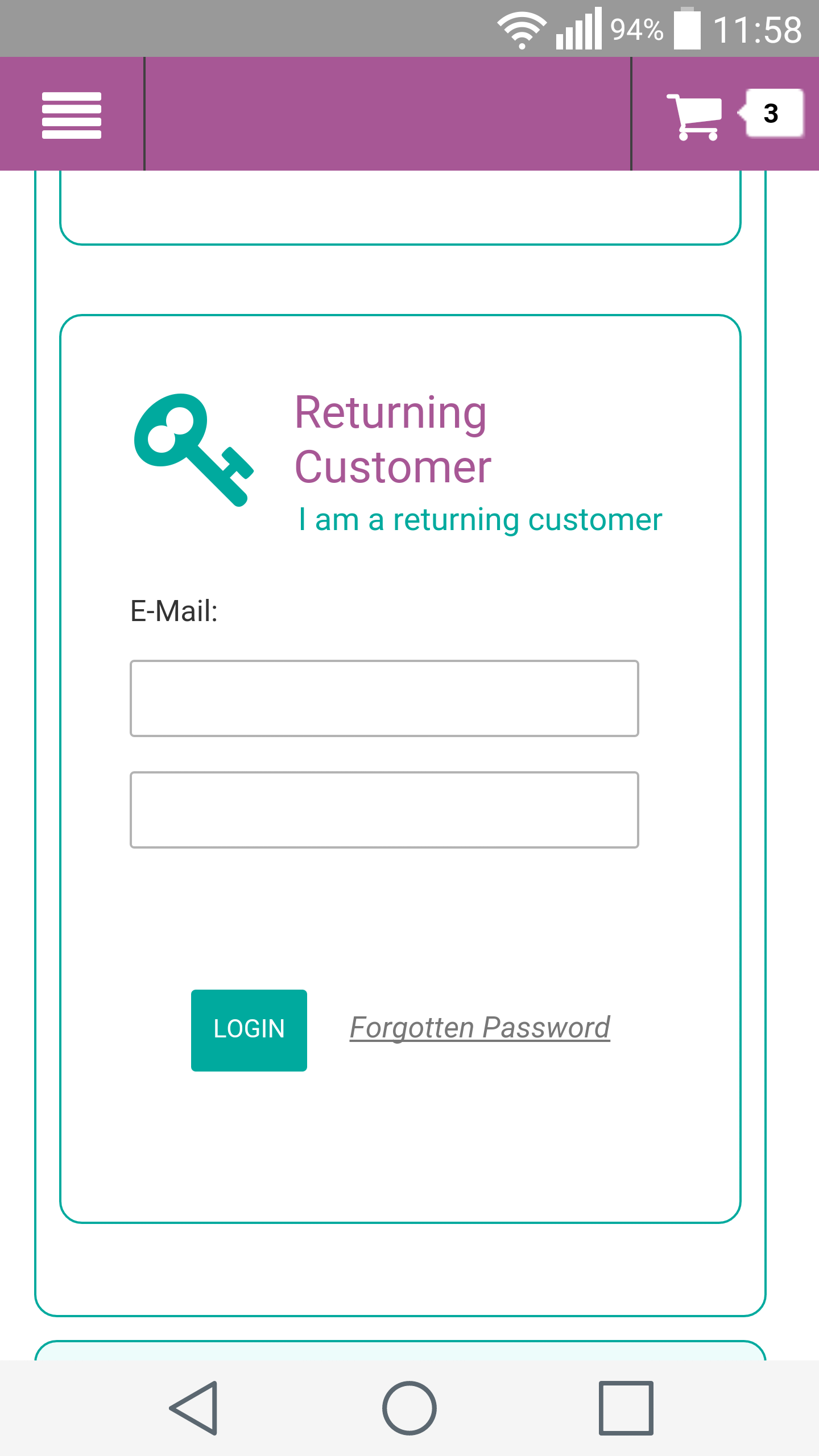
ZoomAfter confirming your details you will be asked to confirm your chosen items, when you're ready to order, click the CONTINUE button and follow the on-screen instruction to make your payment.
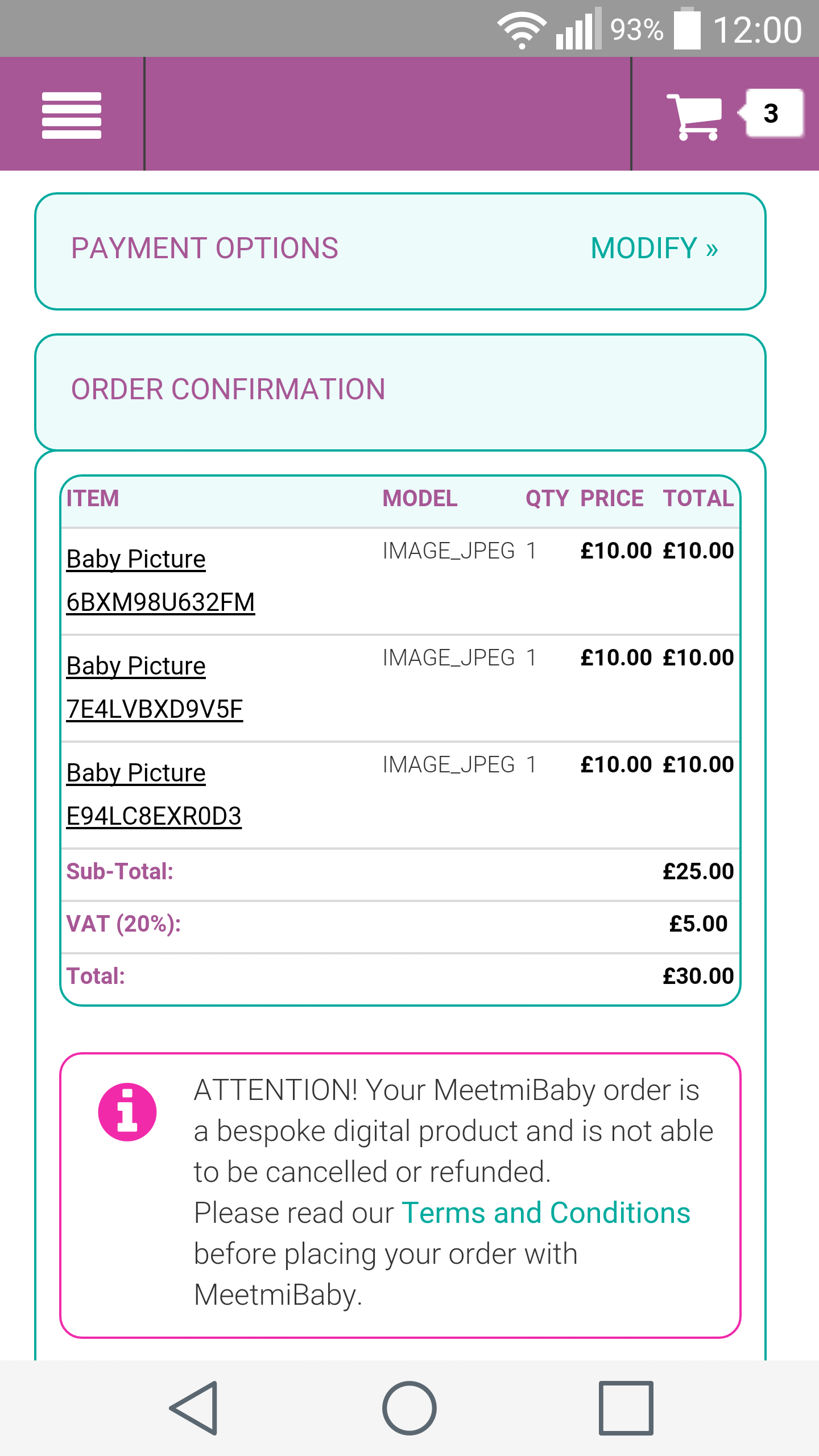
ZoomOnce purchased a Success page is presented. Click on the DOWNLOADS button to download your purchases. Or from your mobile top left swipe menu, click on your name to visit your account page where you will find your purchases ready for download.
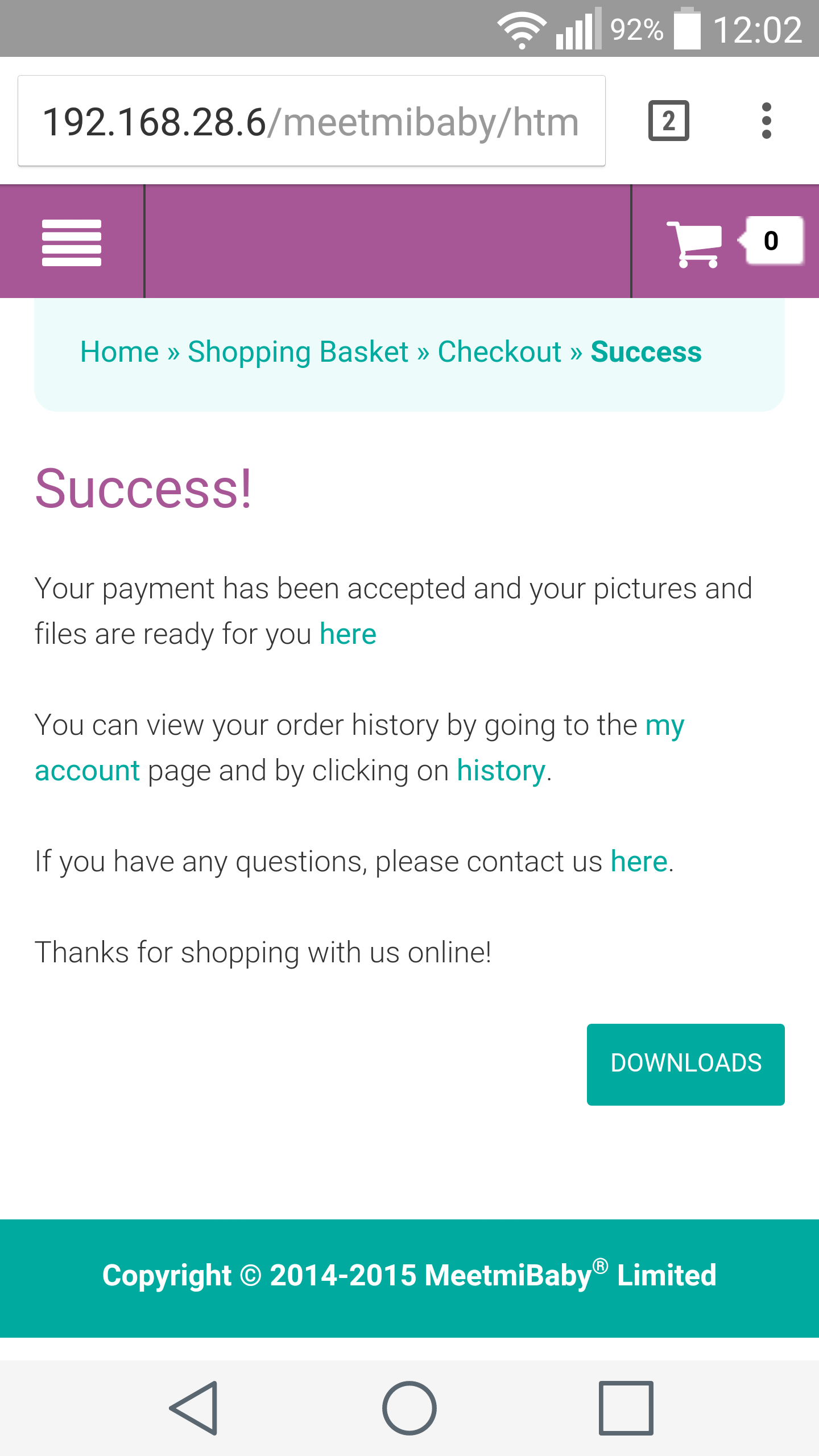
ZoomThe Downloads page lists your purchases. Click the download arrow on the right hand side of the page to download each of your products.
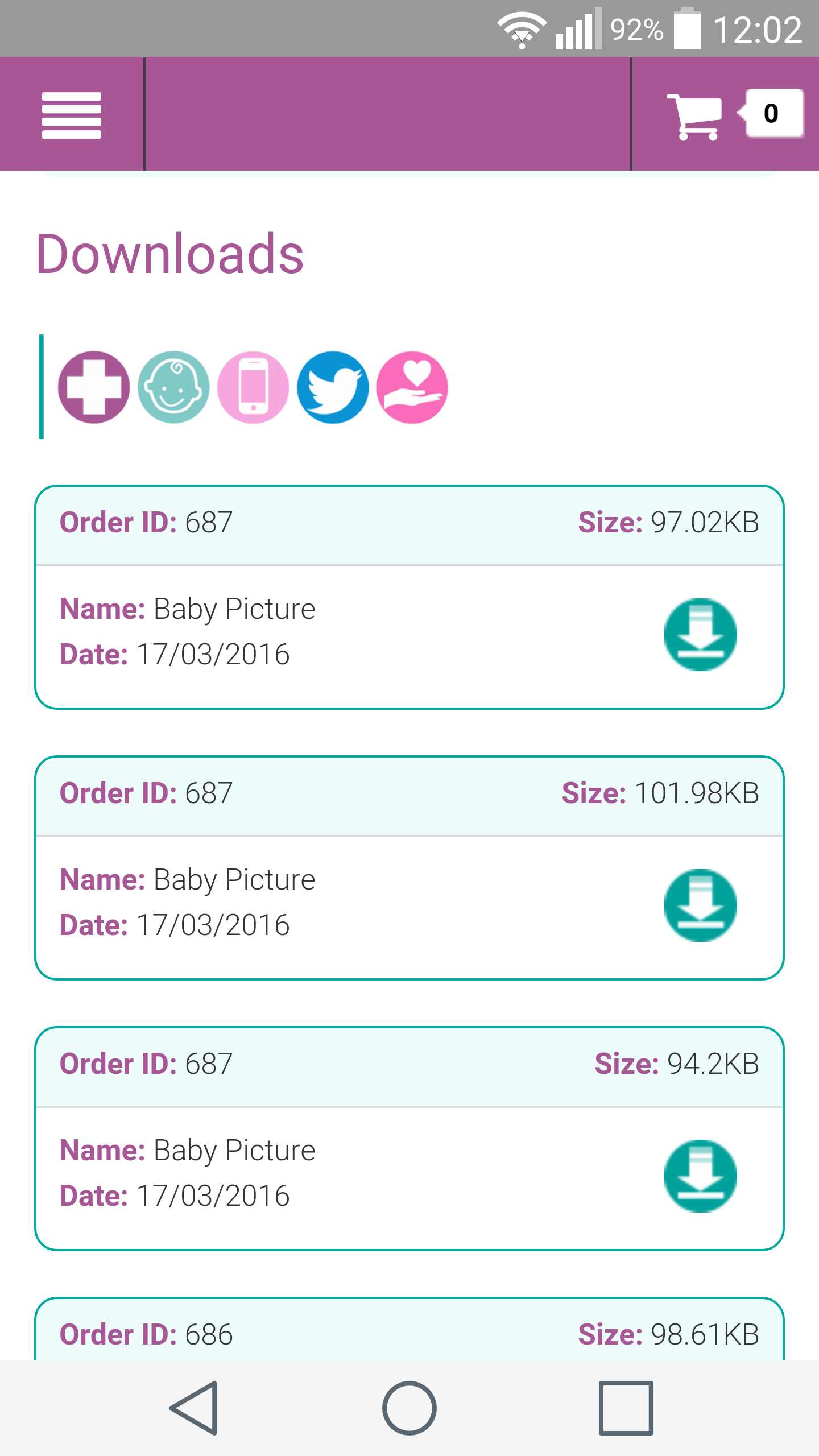
Zoom
- PC
-
From the Home page enter your date of birth, surname and your unique code which is provided on the Patient Information Sheet into the form, then click the SUBMIT button to search for your pictures.
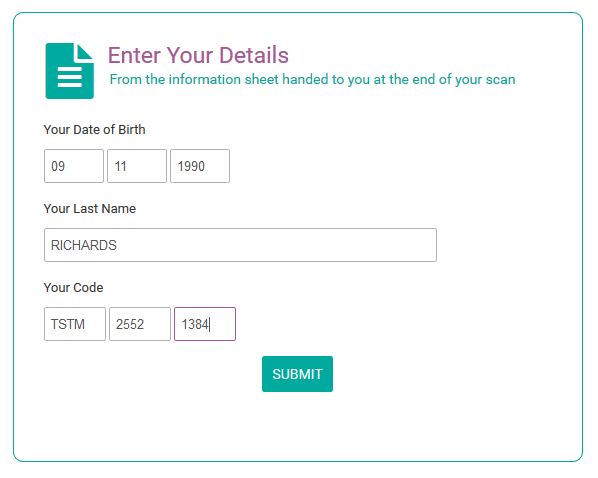
ZoomYou will then be presented with your picture gallery. Click on an image to view the individual product page.
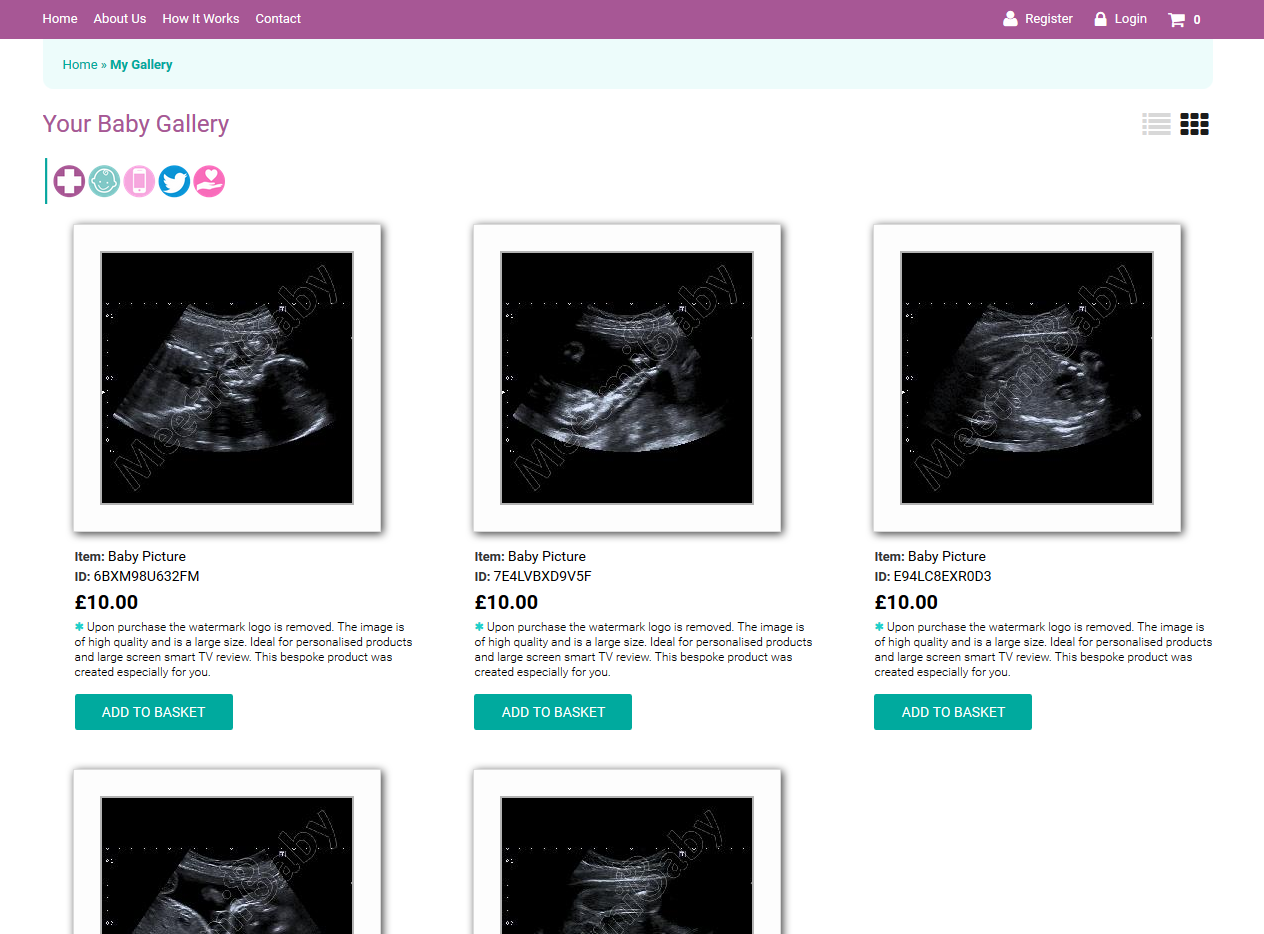
ZoomYou can click on the image for a close-up view.
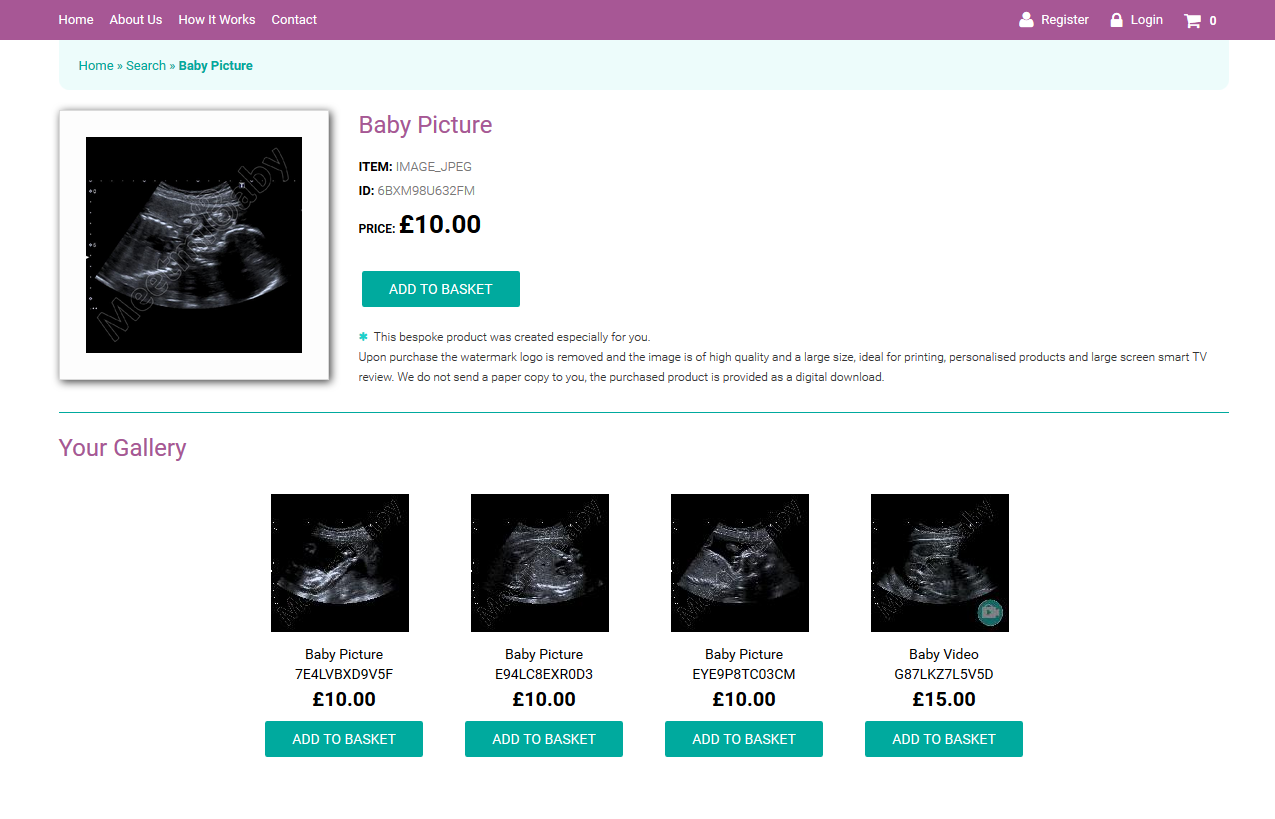
ZoomAn example of a close-up image.
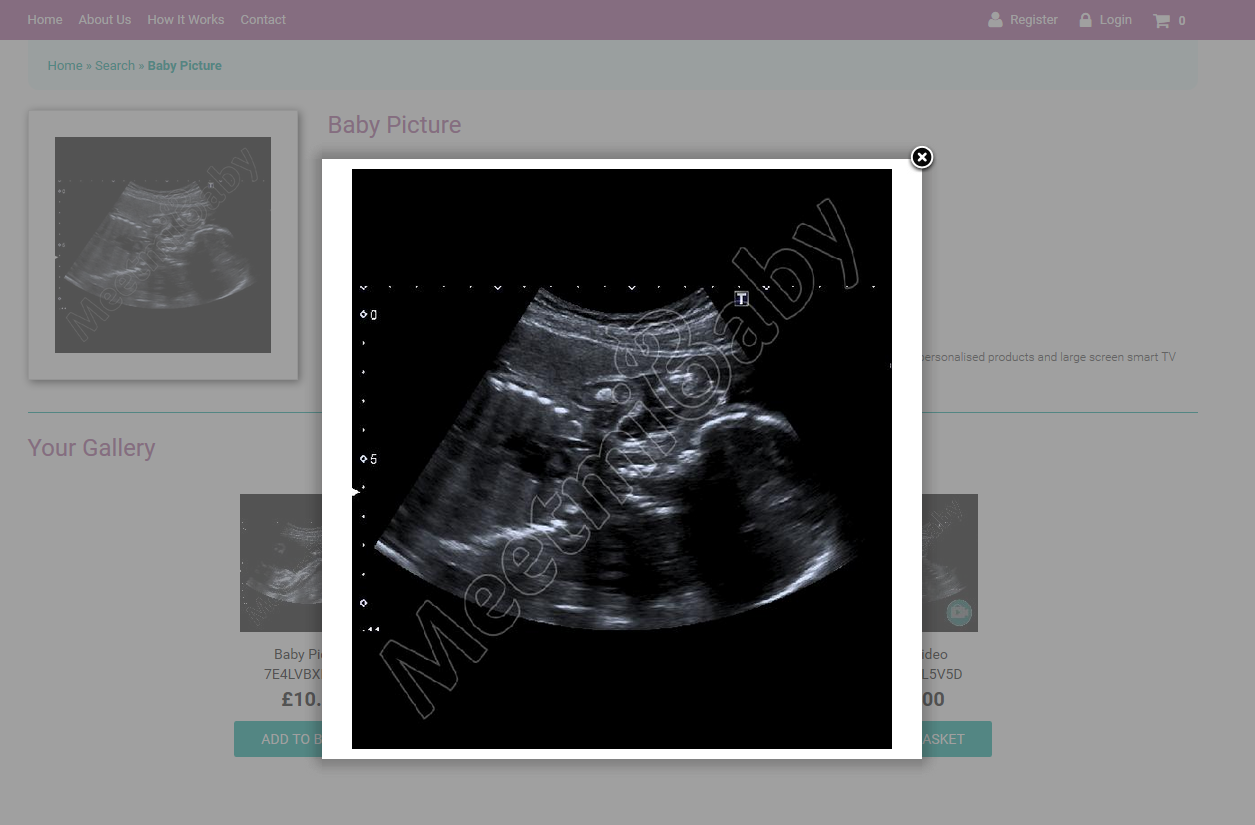
ZoomAdd your choice of baby scans to the shopping basket. When you are ready to purchase, click the CHECKOUT button.
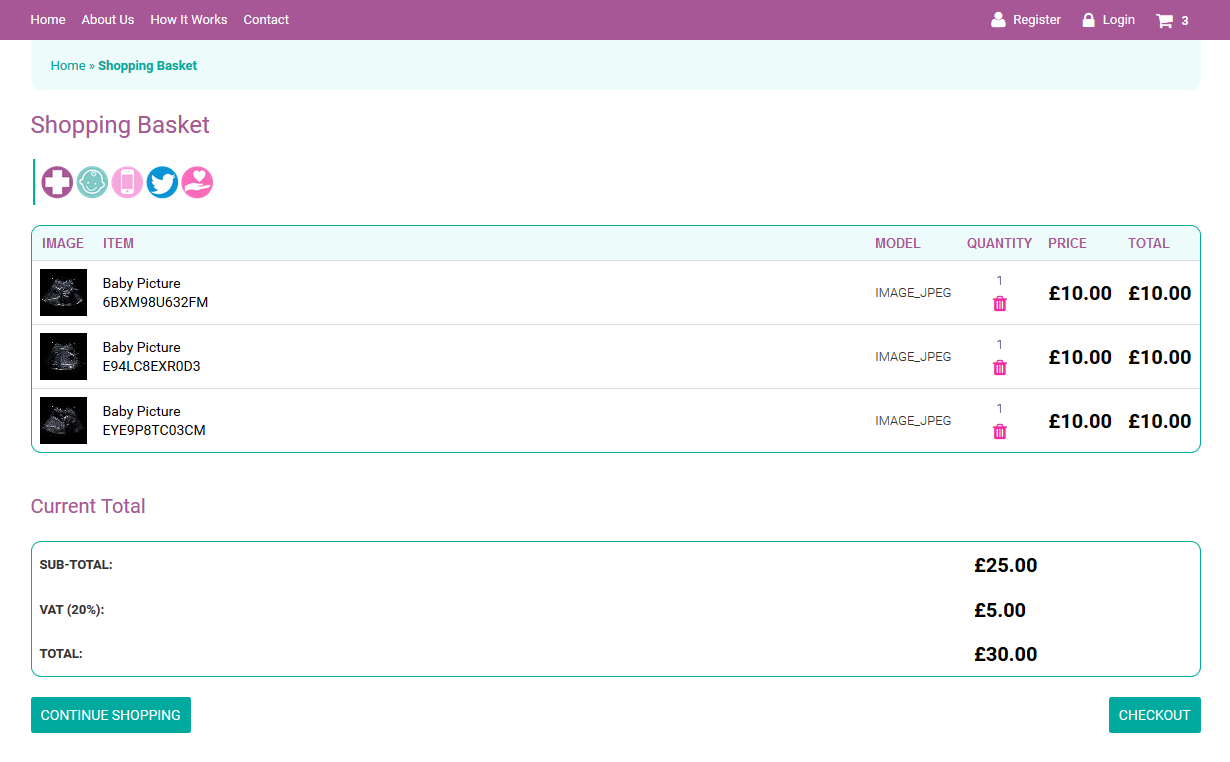
ZoomIf you are a new customer you must create an account. If you are a returning customer, login using your existing account details.
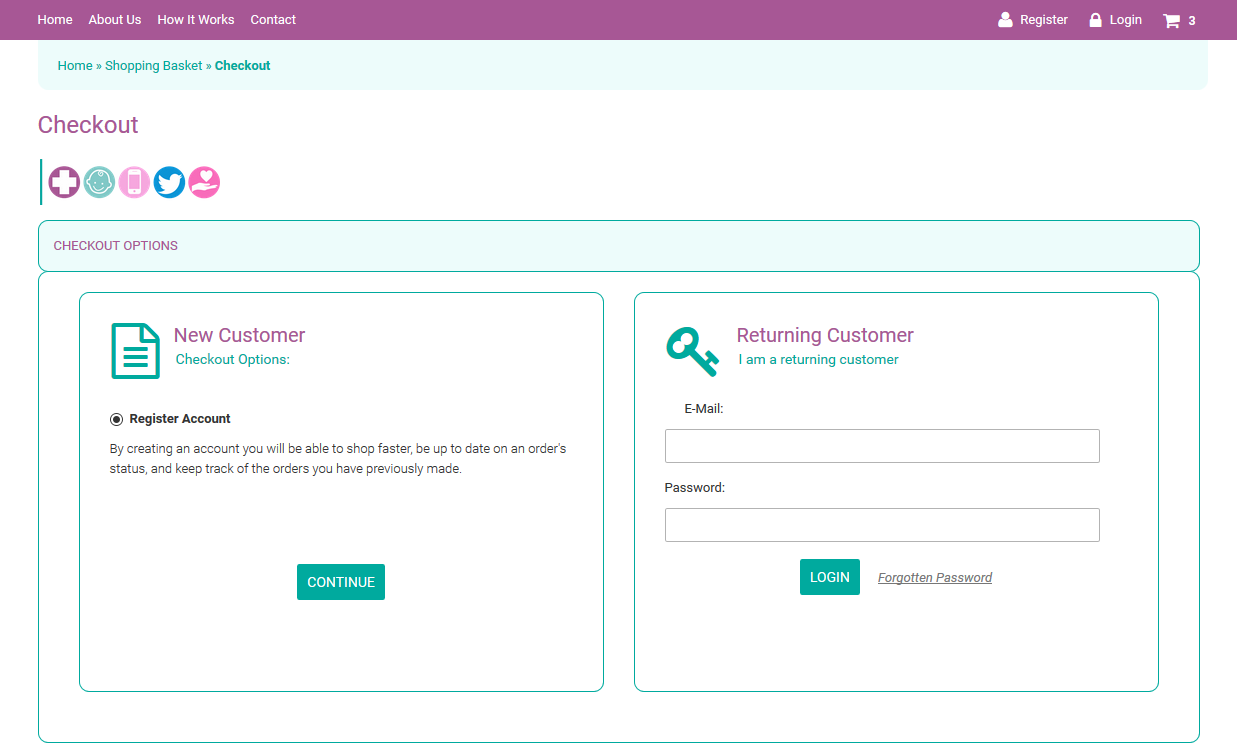
ZoomAfter confirming your details you will be asked to confirm your chosen items, when you're ready to order, click the CONTINUE button and follow the on-screen instruction to make your payment.
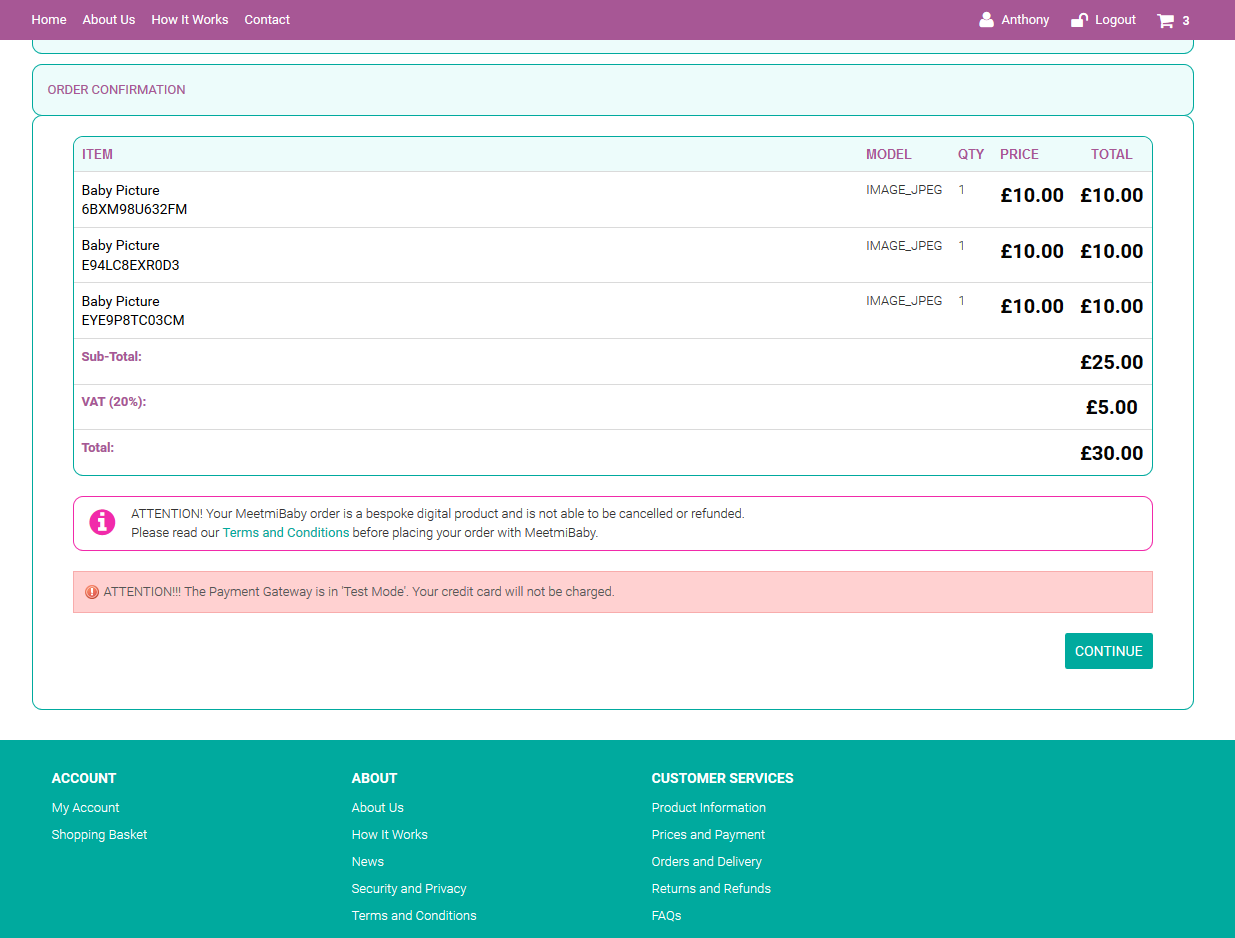
ZoomOnce purchased a Success page is presented. Click on the DOWNLOADS button to download your purchases. Or click on your name on the right of the top bar to visit your account page where you will find your purchases ready for download.
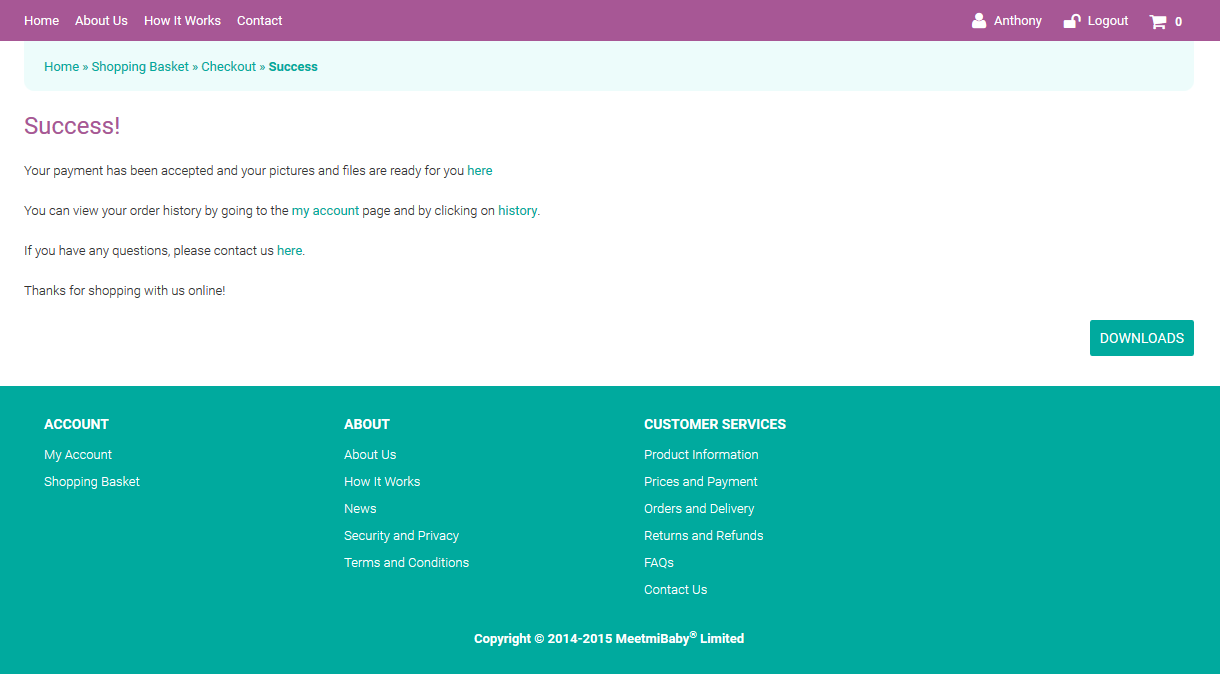
ZoomThe Downloads page lists your purchases. Click the download arrow on the right hand side of the page to download each of your products.
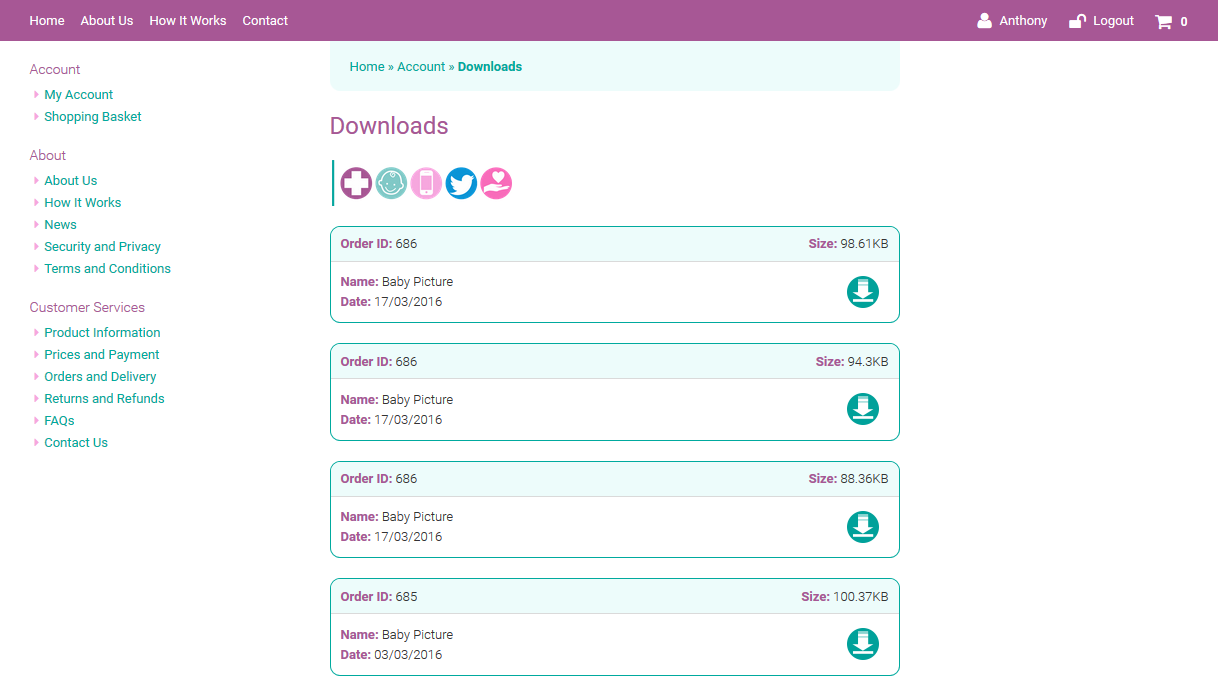
Zoom
Finding your scans after purchase
- Once purchased, your baby scans are provided as digital downloads.
- Your scans will be attached to the order confirmation email.
- For a more detailed instruction read the information below specific to your device.
- Google Android
-
On an Android device go to your app draw.
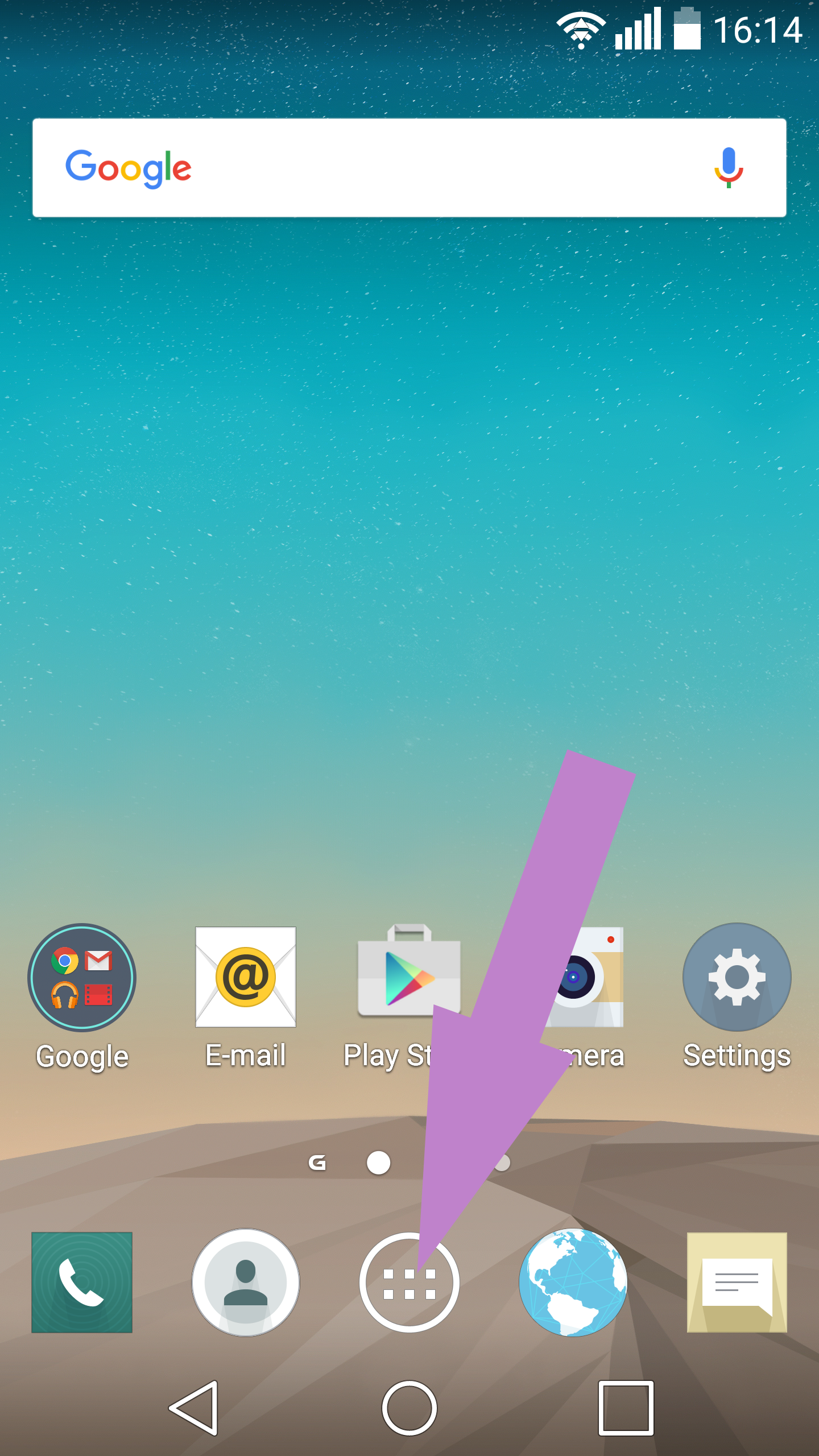
ZoomVarious Android devices may differ. Some devices may have a Downloads icon. Other devices may not have a downloads icon, so you will need to access the File Manager.
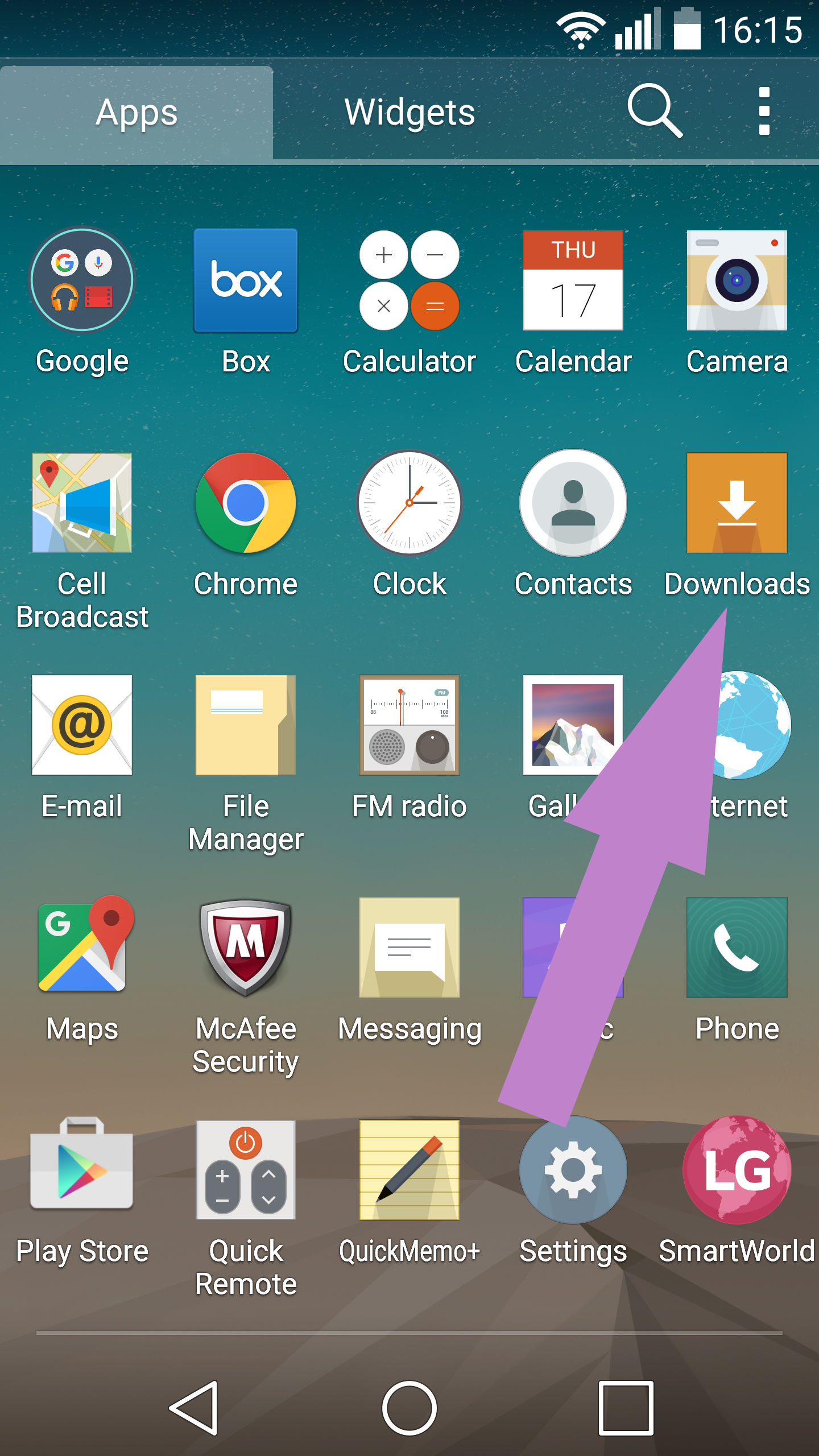
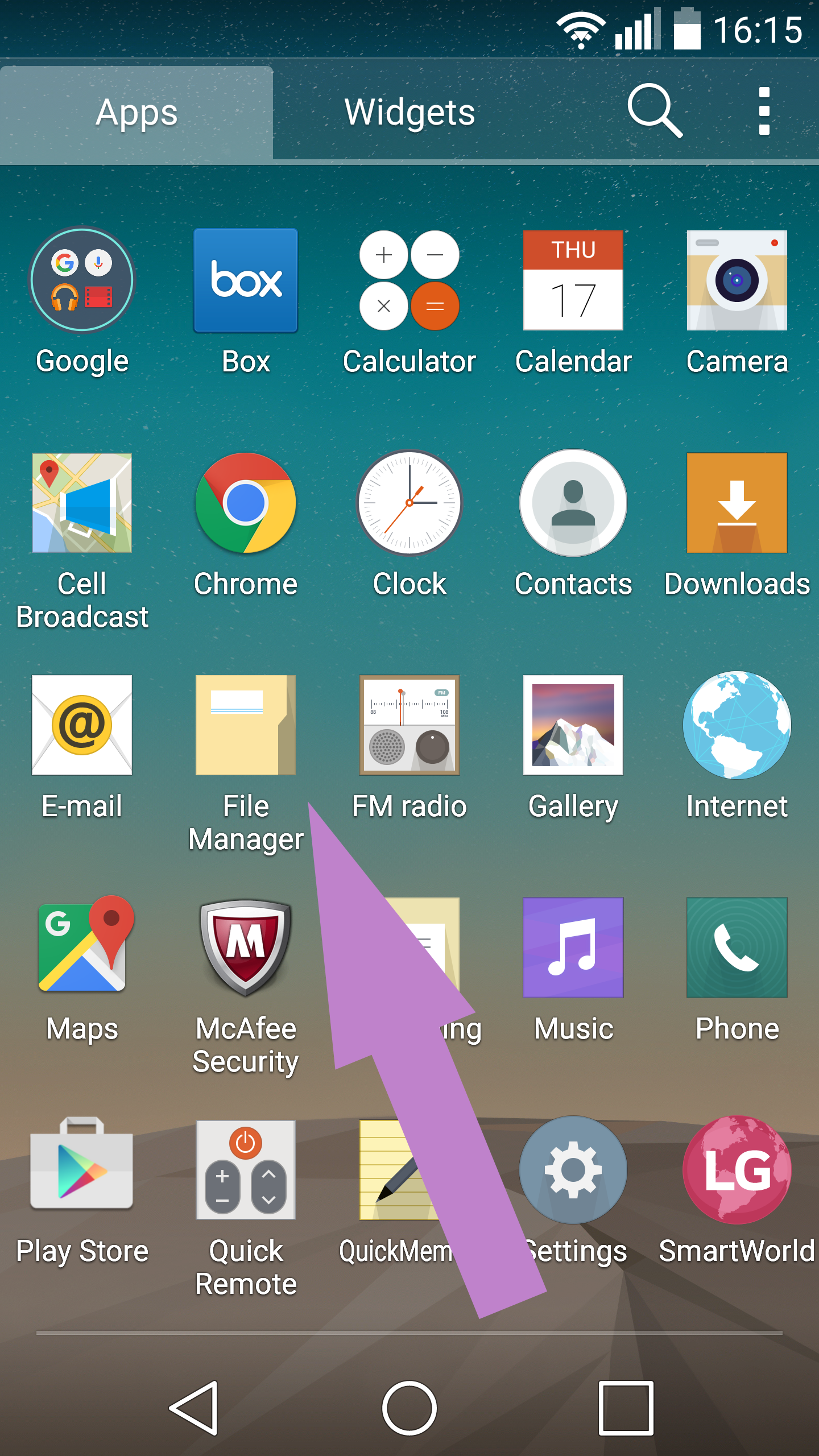
ZoomThis will vary on different devices. Once in the file manager go to All Files and access Internal Storage.
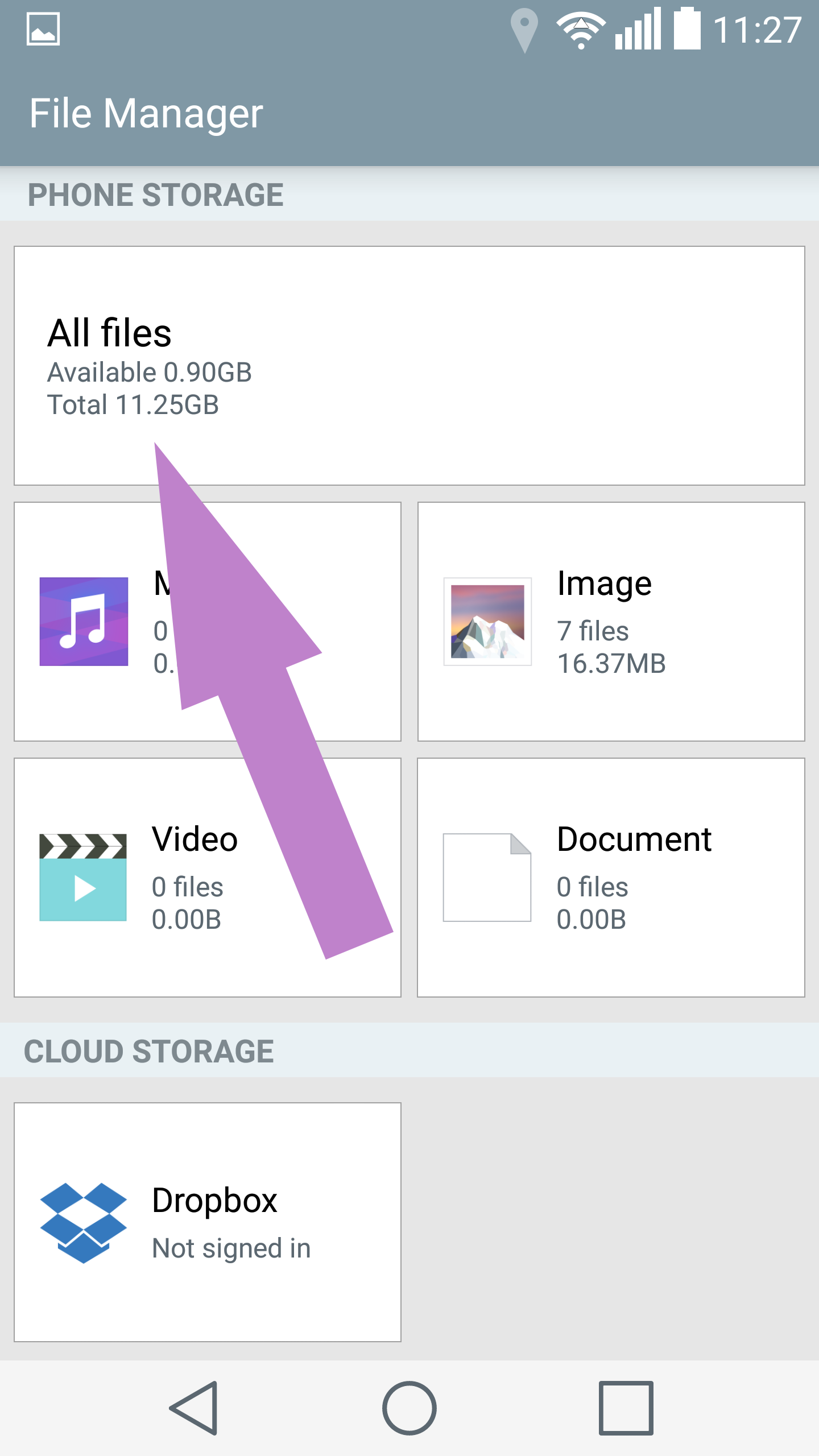

ZoomFind and select the Download folder.
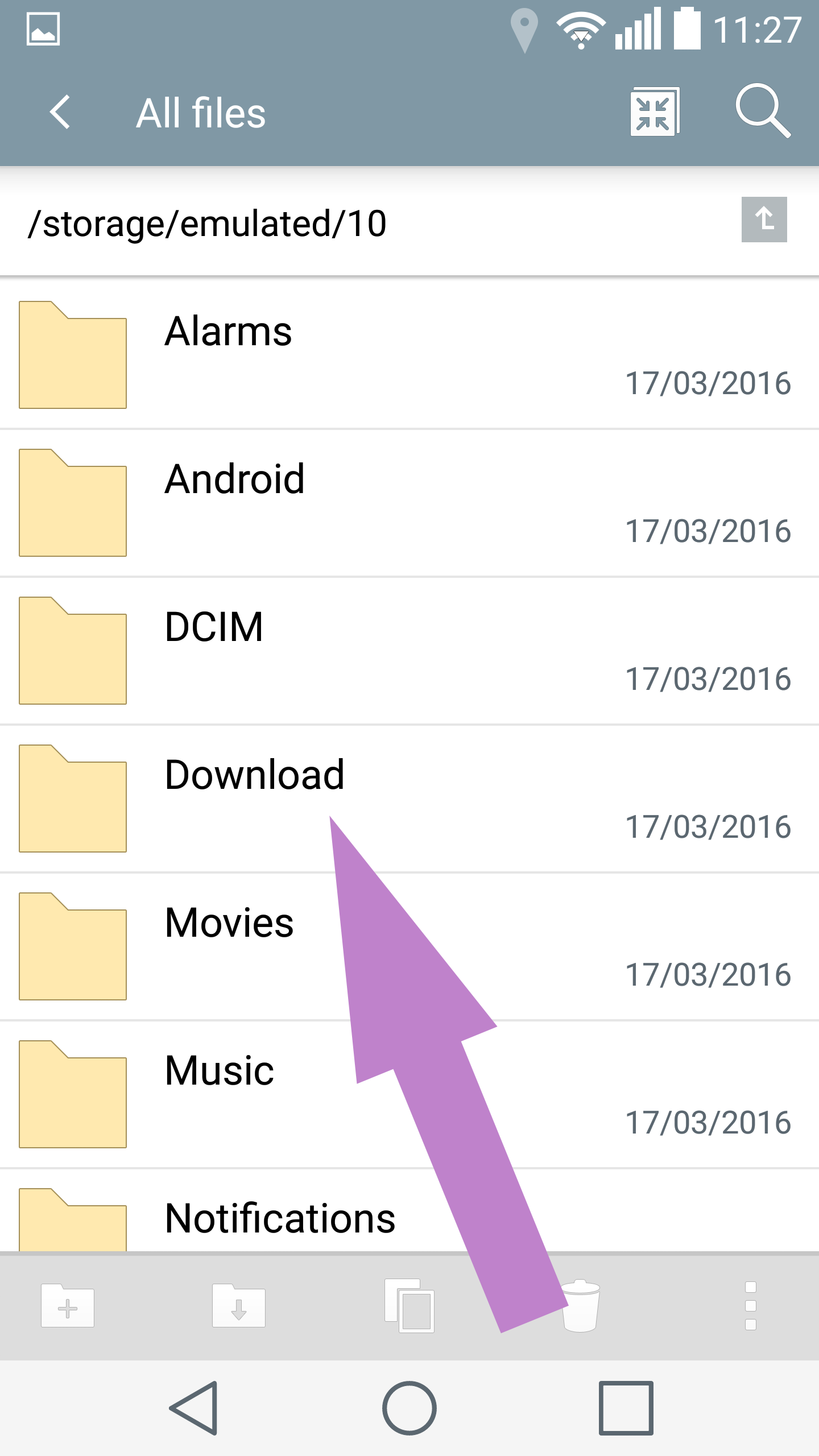
ZoomThis is the Download folder where Android saves your downloaded pictures by default.
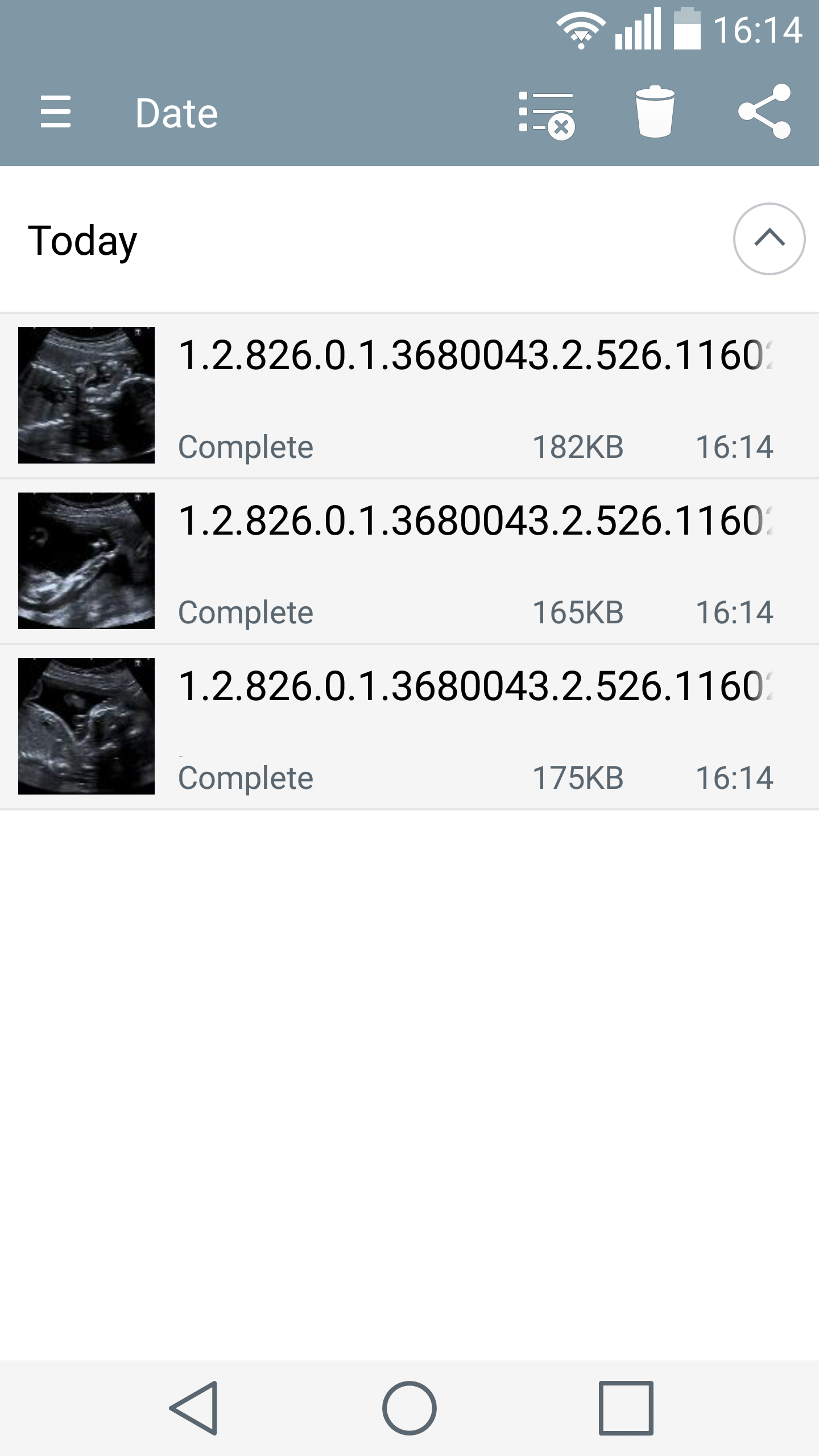
Zoom
- Apple iPhone
-
On an iPhone open the Photos app.
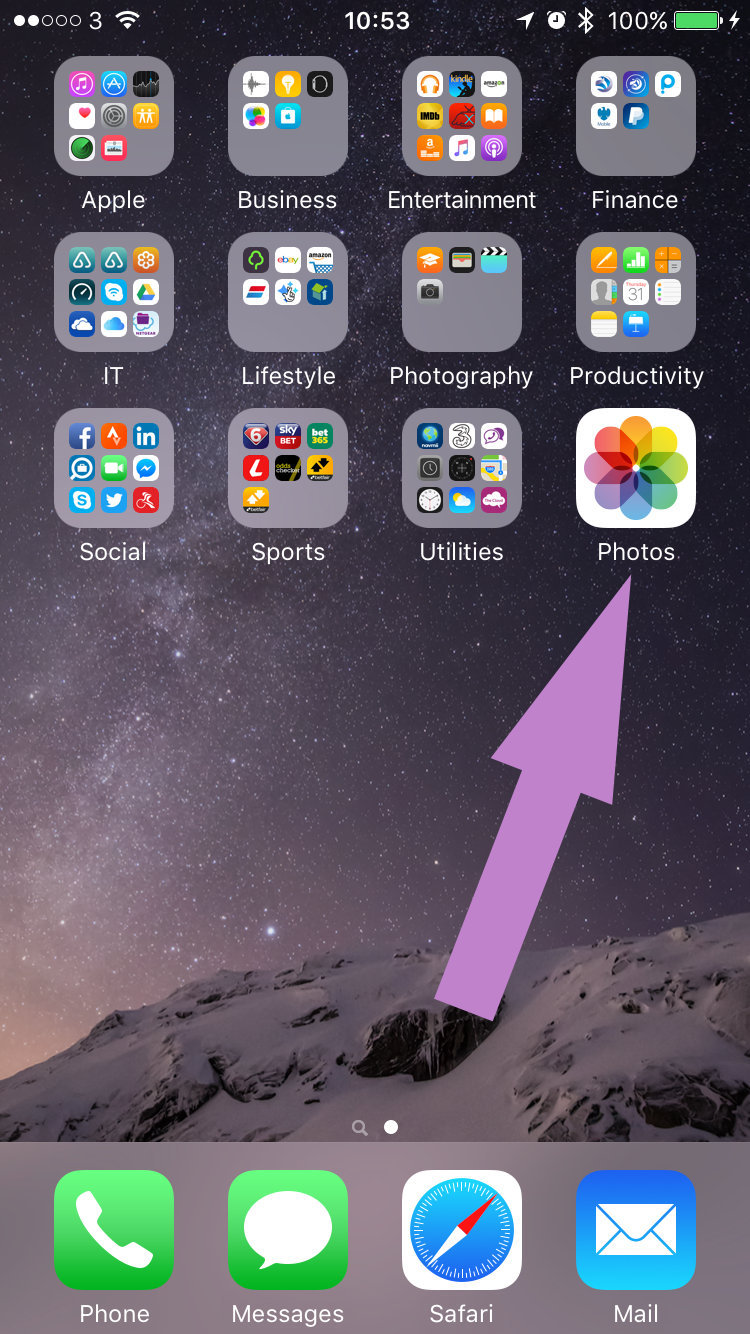
ZoomThis is where you can find your pictures after download.
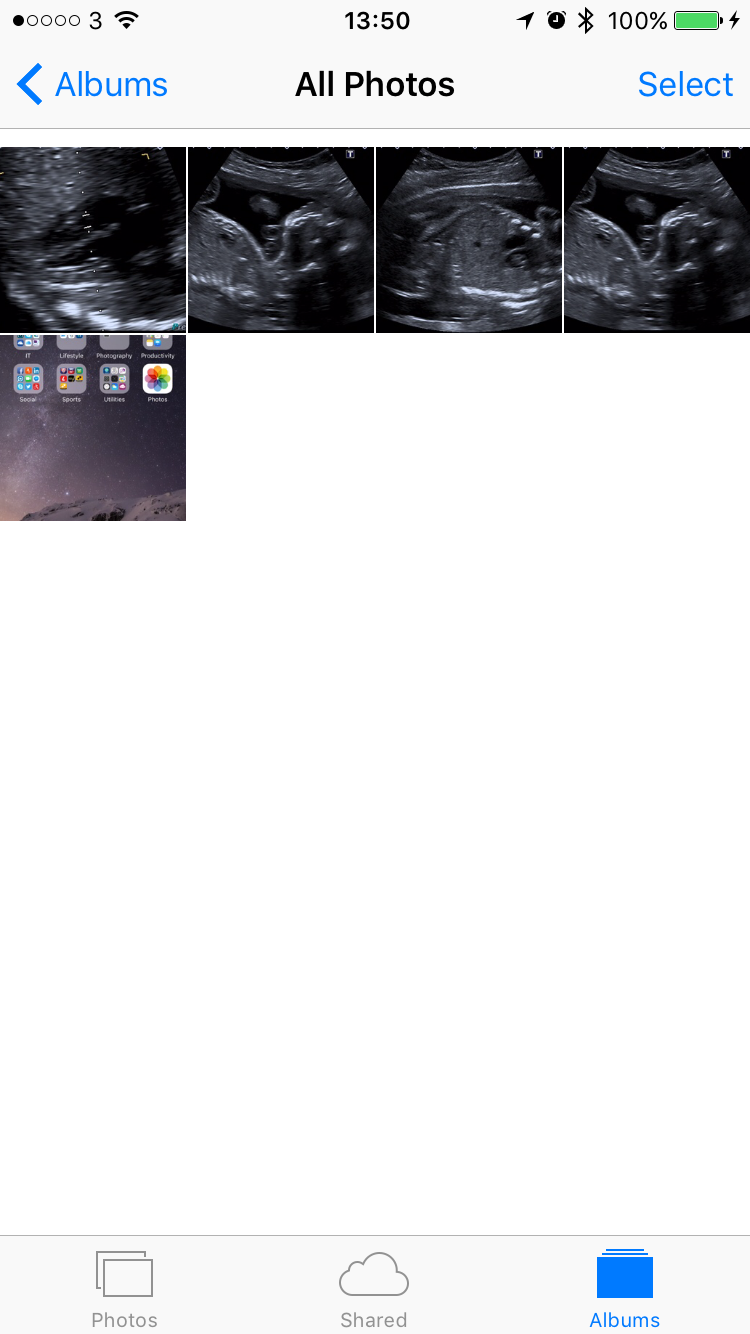
Zoom
- Microsoft Windows
-
On a Microsoft Windows PC go to your File Explorer, this is the folder icon on your taskbar shown in the image. (Example is from a Windows 10 PC)

ZoomIf the File Explorer icon is missing from your task bar you can find it by typing File Explorer into the search box.
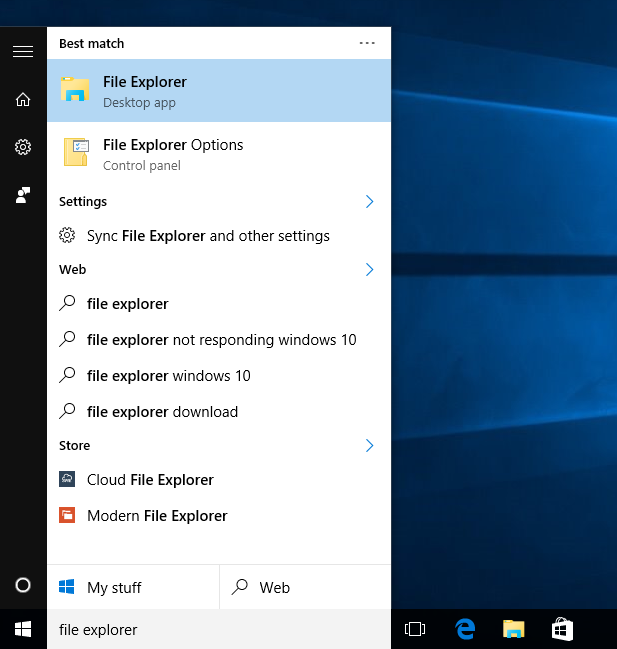
ZoomWhen your File Explorer is open, look at the navigation menu on the left hand side and click on Downloads. This is the default location that your internet browser or email client will download your pictures to from MeetmiBaby.

Zoom
- Apple Mac
-
On an Apple Mac PC go to Finder, this is the smiley face icon on your dock shown in the image.

ZoomIf the Finder icon is missing from your dock you can find it by clicking on the magnifying glass at the top right of your screen and typing Finder into the search box.
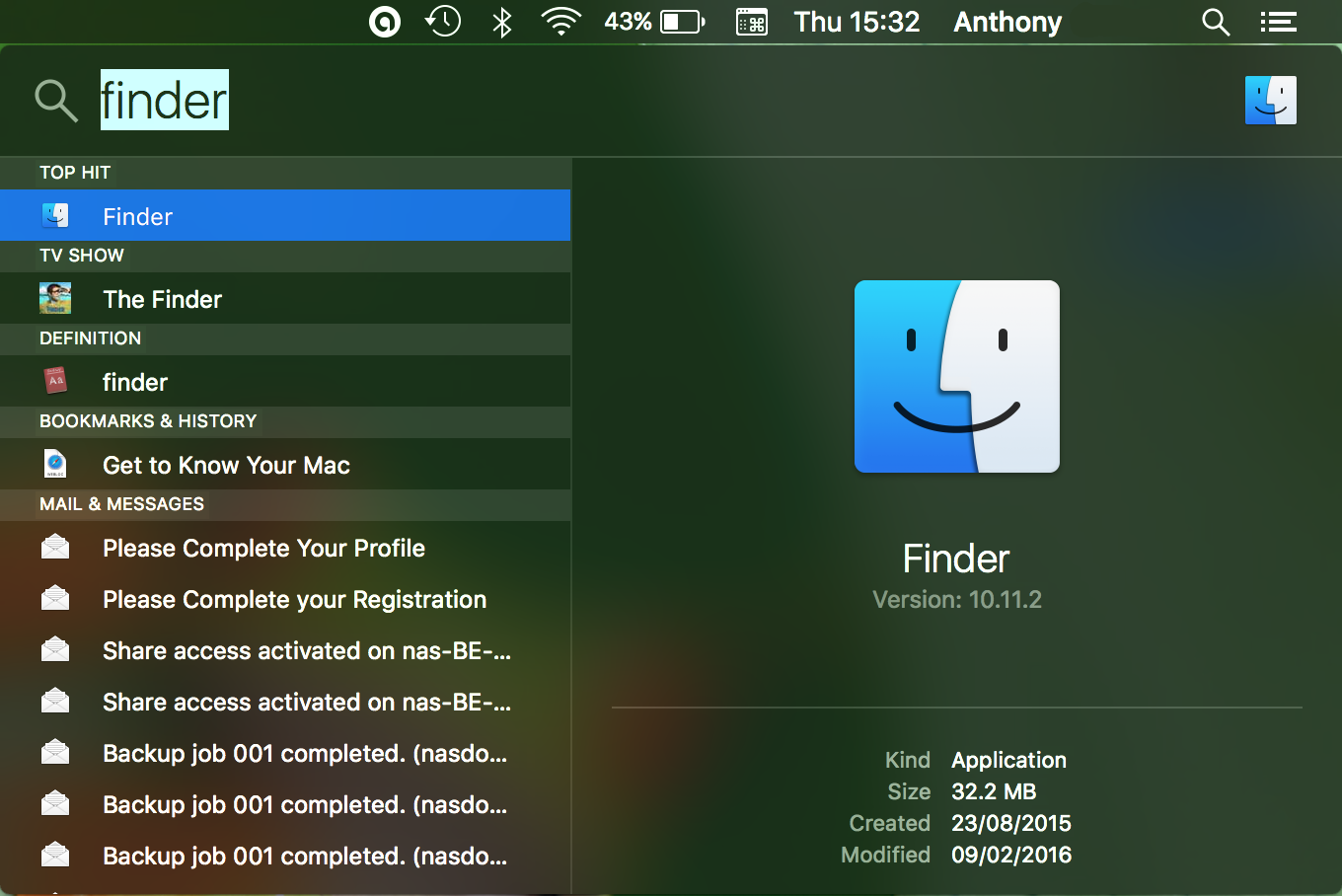
ZoomWhen Finder is open, look at the navigation menu on the left hand side and click on Downloads. This is the default location that your internet browser or email client will download your pictures to from MeetmiBaby.
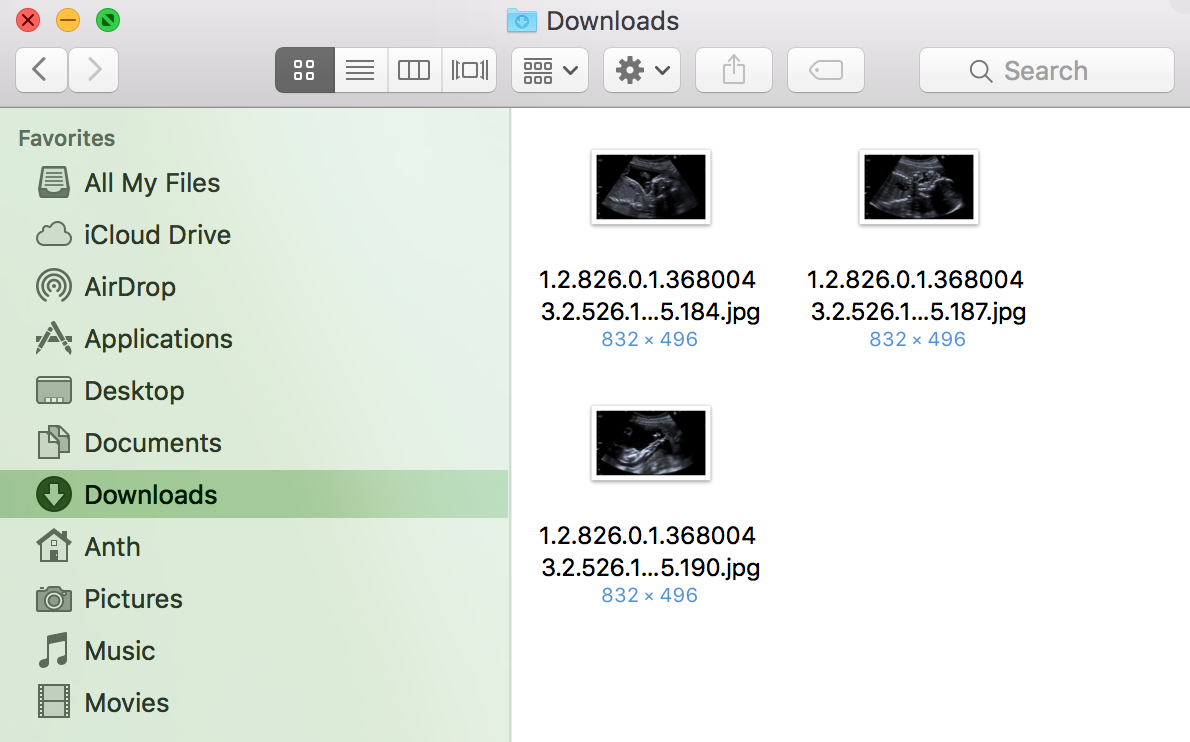
Zoom
Disclaimer
Please note: MeetmiBaby picture and video products are not diagnostic quality and are intended only for social purposes.
The hospital cannot guarantee that they will be able to provide you with a baby scan picture or video as this depends upon the position of the baby and the quality of the image affected by a BMI measurement.